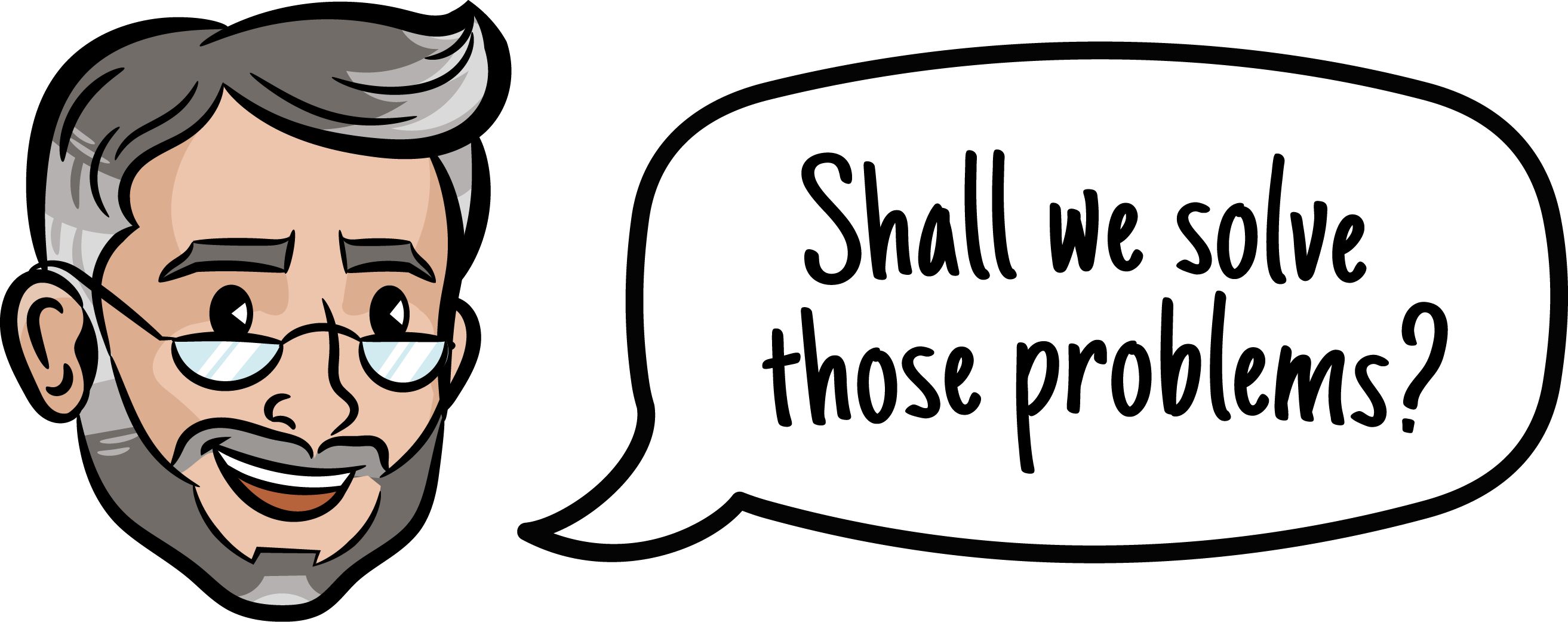In today’s fast-paced business world, time management and productivity are key factors for success. HubSpot is a leading customer relationship management (CRM) platform that offers a wide range of tools and features to help businesses streamline their marketing, sales, and customer service processes. Integrating your calendar with a powerful CRM tool like HubSpot can significantly enhance your workflow and efficiency.
This article will provide you with a comprehensive step-by-step guide on how to connect your calendar to HubSpot, enabling you to seamlessly schedule and manage your appointments, tasks, and follow-ups.
By leveraging this Hubspot integration in a startup scenario, you can save valuable time, avoid double bookings, and enhance your customer relationship management.
In a more mature company, you want to brand every experience and minimize any moving between software environments. This is a great way to keep everything in your branded website.
Understanding the Benefits of Calendar Integration
Before diving into the process to connect your calendar to HubSpot, it’s crucial to understand the benefits this integration offers. Here are a few key advantages:
- Streamlined Scheduling: By integrating your calendar with HubSpot, you can easily schedule meetings and appointments without toggling between multiple applications. This streamlines the process and saves you from the hassle of manually entering data.
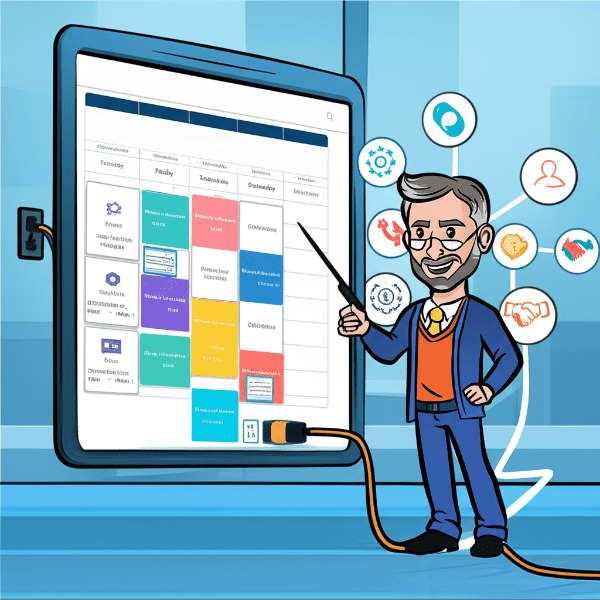
- Eliminate Double Bookings: With real-time synchronization, any changes made in your calendar will automatically update in HubSpot, ensuring that you don’t accidentally double book appointments. This helps you maintain professionalism and avoid unnecessary conflicts.
- Improved CRM: Integrating your calendar with HubSpot enhances your CRM capabilities and reduces CRM hygiene work. It allows you to associate scheduled activities with specific contacts, record meeting notes, and track follow-ups, enabling better customer management.
- Enhanced Visibility and Organization: With your calendar integrated into HubSpot, you can gain a holistic view of your appointments, tasks, and meetings in one centralized location. This improves visibility and organization, enabling you to stay on top of your schedule effortlessly.
- Use Calendar Bookings as a Conversion in Ads: If you sync HubSpot and Google Ads, you can pass back each new booking as a conversion and optimize your campaigns for that type of conversion.
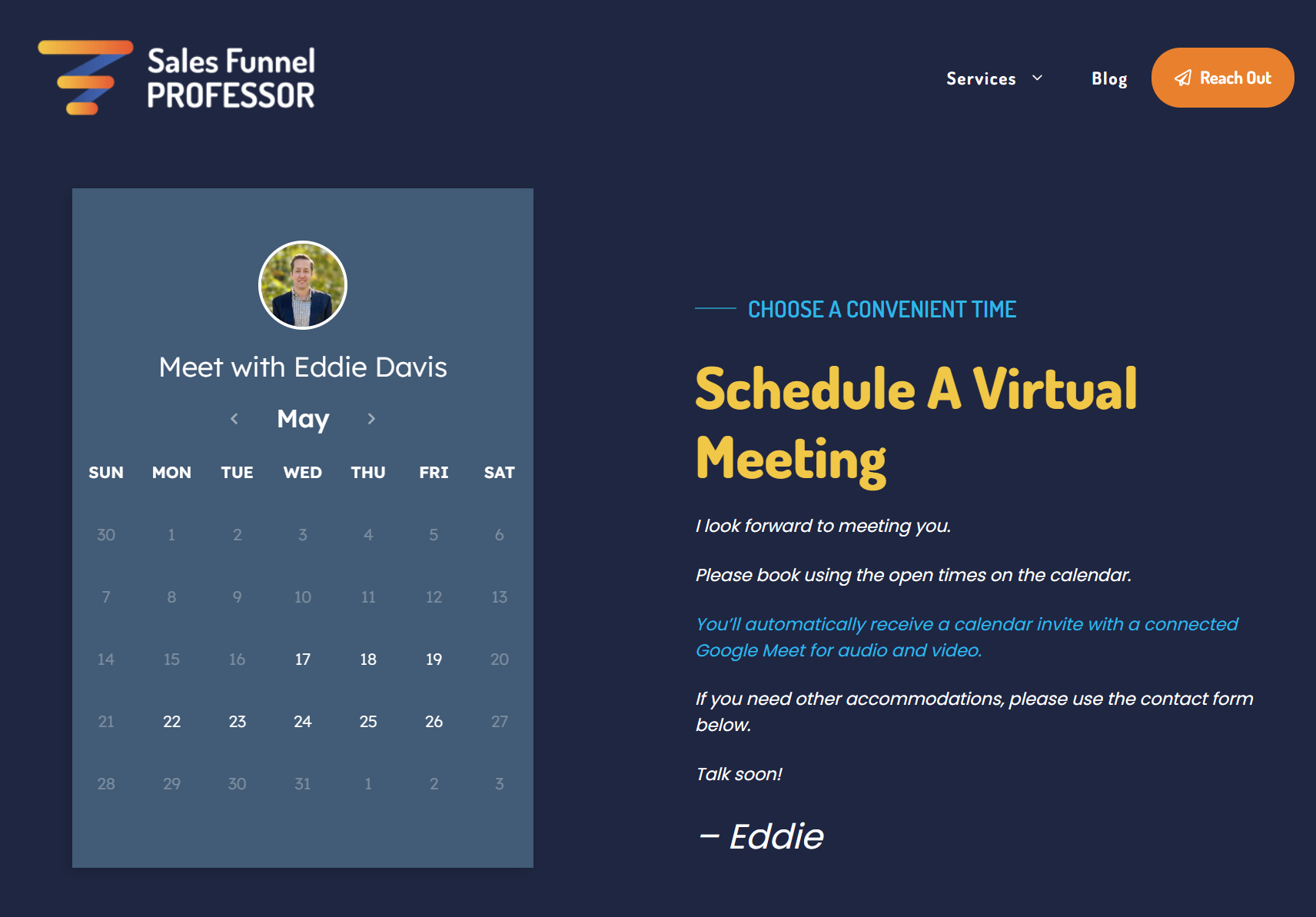
How to Connect Your Calendar to HubSpot
Now that you understand the benefits, let’s walk through the process of connecting your calendar to HubSpot. We will cover the integration steps for popular calendar platforms such as Google Calendar, Microsoft Outlook, and Apple Calendar.
Watch the Video:
Written Steps:
Connect Your Google Calendar to HubSpot
- Navigate to your HubSpot account and click on the “Settings” icon in the top.
- You should already be on the “General” section in the left nav. Toggle to the “Calendar” tab.
- Under “Calendar,” click on “Connect Calendar” and choose Google Calendar from the options.
- Grant HubSpot access to your Google Calendar by following the prompts.
- Once connected, you can customize your calendar settings and configure event types within HubSpot.
- Voila! Your Google Calendar is now seamlessly integrated with HubSpot.
Connecting Microsoft Outlook Calendar to HubSpot
- Log in to your HubSpot account and access the “Settings” icon.
- From the left sidebar, select “Sales” and click on “Calendar & Tasks.”
- Under “Calendar,” choose “Connect Calendar” and select Microsoft Outlook.
- Follow the on-screen instructions to authorize HubSpot to access your Outlook Calendar.
- Once authorized, you can customize your calendar settings and event types within HubSpot.
- Congratulations! Your Microsoft Outlook Calendar is now successfully connected to HubSpot.
Connecting Apple Calendar to HubSpot
- Open your HubSpot account and go to the “Settings” section.
- Select “Sales” from the left sidebar and click on “Calendar & Tasks.”
- Under “Calendar,” choose “Connect Calendar” and select Apple Calendar.
- Follow the prompts to authorize HubSpot to access your Apple Calendar.
- Customize your calendar settings and event types according to your preferences within HubSpot.
- Great job! Your Apple Calendar is now integrated with HubSpot.
Integrating Your HubSpot Scheduler with WordPress to Create a Branded Scheduling Page
Once you have created one more schedulers, they can each be embedded via HTML blocks individually to create a nice branded scheduling page where you can provide additional credibility, context, etc. for the meeting that you are suggesting that your prospect/visitor book with you.
Watch the Video:
Maximizing the Calendar Integration
Now that your calendar is integrated with HubSpot, it’s time to explore some advanced tips to maximize its potential:
- Utilize Automation: Leverage HubSpot’s automation features to trigger actions based on calendar events. For instance, you can set up automated email reminders before appointments or follow-ups. This ensures you never miss an important interaction.
- Custom Event Types: Create custom event types in HubSpot that align with your business needs. This allows you to categorize and track different types of meetings or appointments effectively. You can create event types like “Sales Demo,” “Consultation,” or “Product Training” to streamline your scheduling process.
- Syncing with Mobile Devices: Ensure that your integrated calendar is synced with your mobile device. This enables you to access and update your appointments on the go, ensuring you stay organized at all times. Install the HubSpot mobile app or configure the calendar sync settings on your device to stay connected and receive notifications.
- Collaborative Scheduling: If you work in a team, HubSpot’s integrated calendar makes it easy to collaborate and schedule meetings with others. By sharing your availability and coordinating directly within HubSpot, you can reduce the back-and-forth emails and achieve efficient scheduling.
- Reporting and Analytics: Take advantage of the reporting and analytics capabilities in HubSpot to gain insights into your calendar activities. Track metrics like meeting conversion rates, average meeting duration, or follow-up response time. These insights can help you identify areas for improvement and optimize your scheduling process.
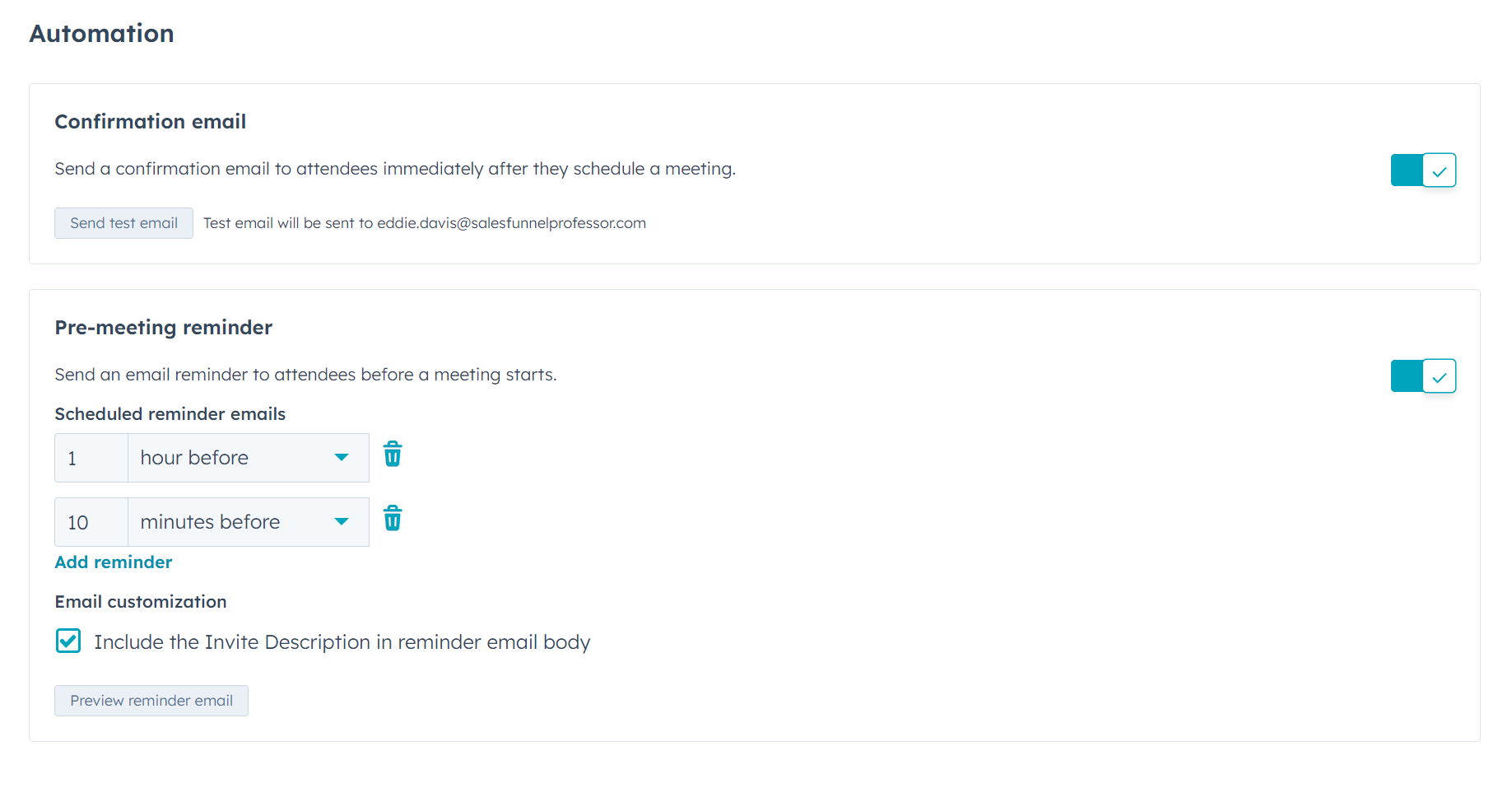
How Can Sales Funnel Professor Help?
It’s crucial to stay ahead of the curve when it comes to customer relationship management and marketing automation. That’s where HubSpot comes into play. At Sales Funnel Professor, we understand the significance of leveraging HubSpot’s capabilities effectively. That’s why we are here to provide you with the HubSpot configuration and training you need to take your business to the next level.
Our expert team will work closely with you to tailor HubSpot to your specific business needs, ensuring a seamless integration and maximizing the platform’s potential. Whether you’re just starting with HubSpot or looking to optimize your existing setup, our comprehensive training programs will empower you and your team to unlock the full potential of this powerful CRM platform, enabling you to achieve your business goals and drive growth.
Conclusion
Connecting your calendar to HubSpot can revolutionize your scheduling and enhance your CRM capabilities. By following the comprehensive steps outlined in this guide, you can seamlessly integrate popular calendar platforms like Google Calendar, Microsoft Outlook, and Apple Calendar with HubSpot.
This integration empowers you to manage your appointments, tasks, and follow-ups more efficiently, ultimately saving you time and improving your customer relationships. Maximize the potential of this integration by exploring advanced features such as automation, custom event types, mobile syncing, collaborative scheduling, and reporting. Embrace the power of a connected calendar and experience the benefits of streamlined efficiency in your day-to-day business operations. With HubSpot as your CRM hub and your calendar integrated, you’ll be well-equipped to optimize your time management and achieve greater productivity in your business endeavors.
For Further Reading: How to Use Hubspot for Startups | What Is This “RevOps” I Keep Hearing About with Mat 0’Connor? | How Certain WordPress Agencies Turn a Content Management System into a Black Box and What to Do About It | How a Broken Sales Funnel Gets Misdiagnosed…A Real World Example | How Does 3D Proofreading Help Startups?